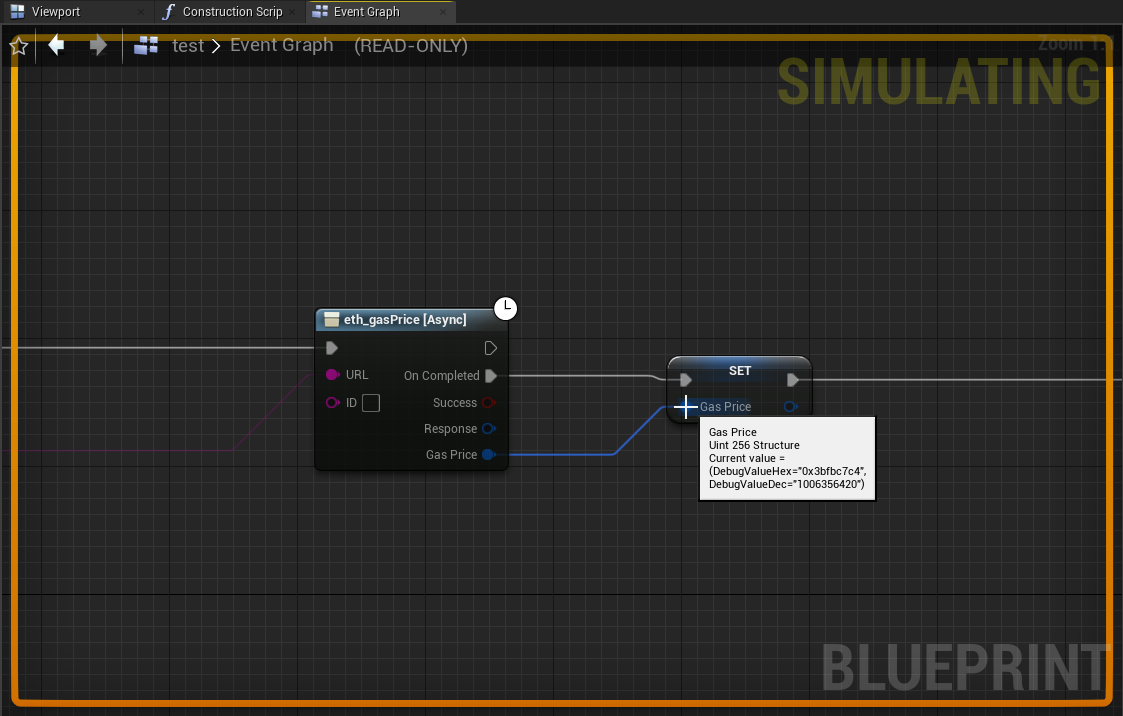Debugging
Debugging Transactions
Sometimes it is helpful being able to take a look at the raw data involved in the process of signing a transaction that
shall be sent to the blockchain. This debugging feature can be enabled by going to
Edit | Project Settings | 3Studio | Blockchain [User Settings] 1 and then simply activate the option
Enable Debug Logging: Signed Transactions 2.
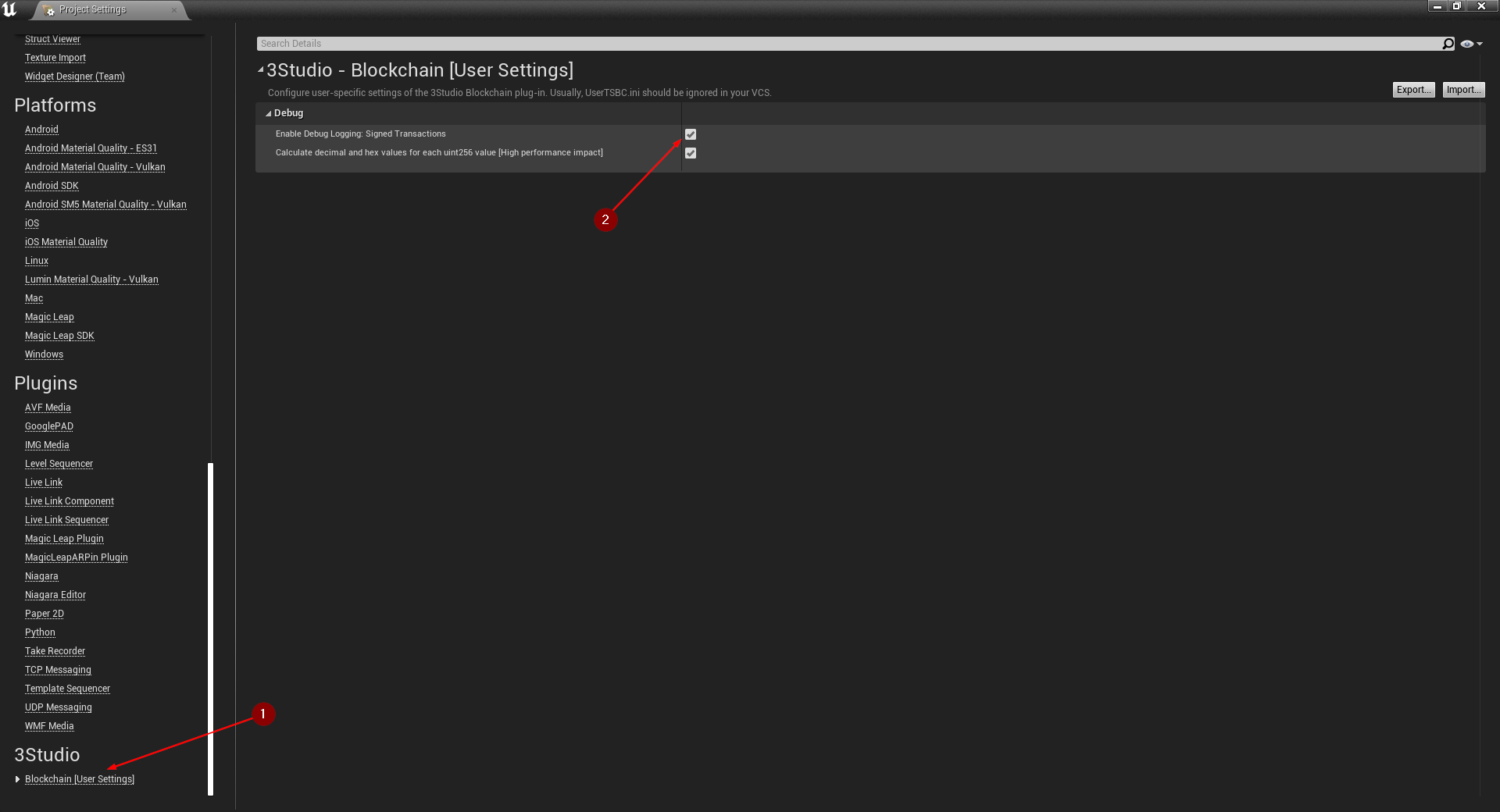
Debugging uint256
The data type uint256 provides a debugging feature that can be enabled by going to
Edit | Project Settings | 3Studio | Blockchain [User Settings] 1. Then, activate the option
Calculate decimal and hex values for each uint256 value [High performance impact] 2.
Please keep in mind that when this debugging feature is enabled it may have a high performance impact.
Also, when packaging with Build Configuration set to Shipping, this debugging feature is disabled automatically and won't affect performance.
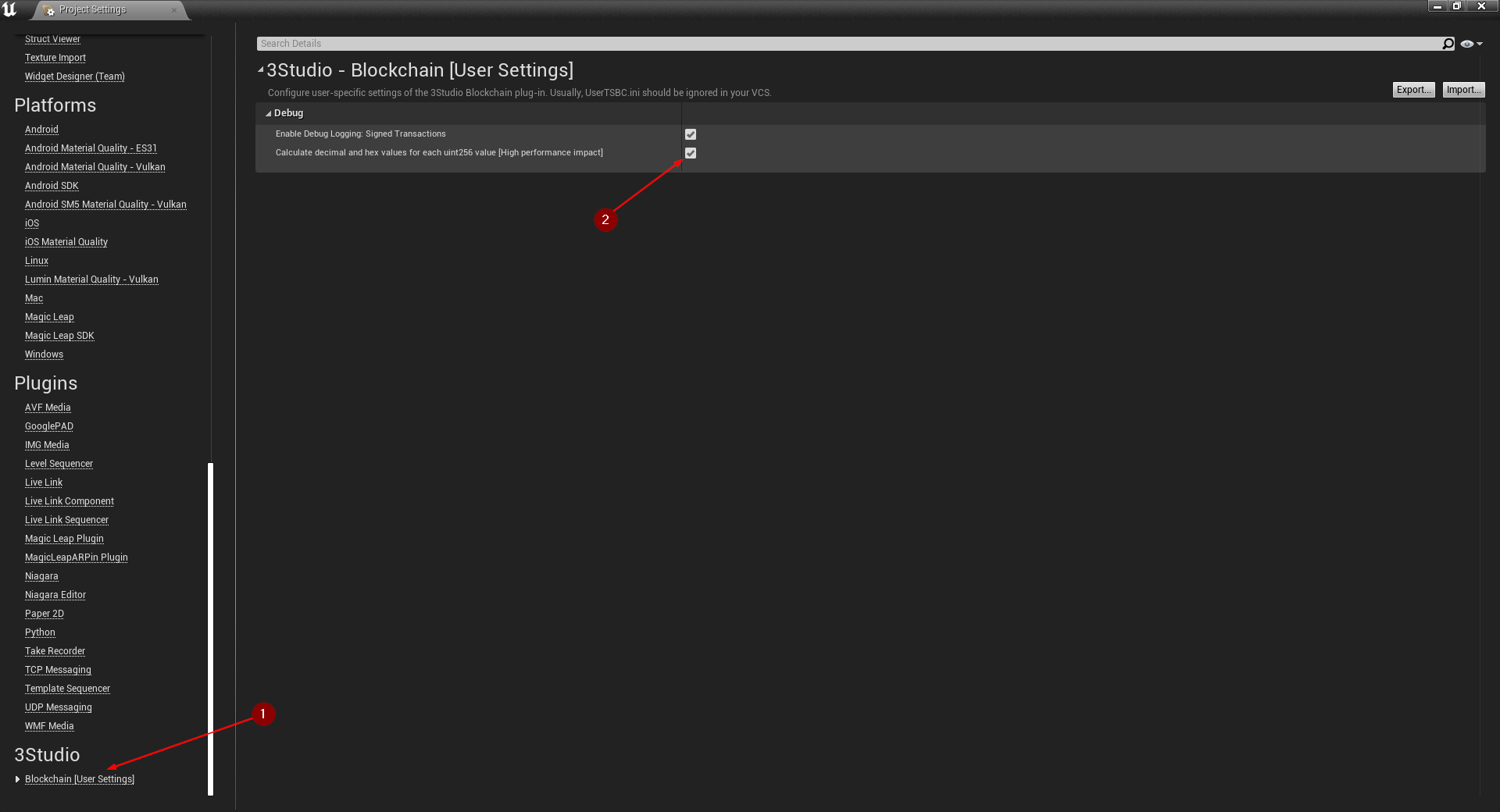
In the two images below you can see that hovering over any uint256 variable in Blueprints debugging mode will
show two values named DebugValueHex and DebugValueDec in a tooltip.
Disabled
While this debugging feature is disabled, no debug values will be calculated. Thus, you will see that the value for both debug variables are just equal to zero.
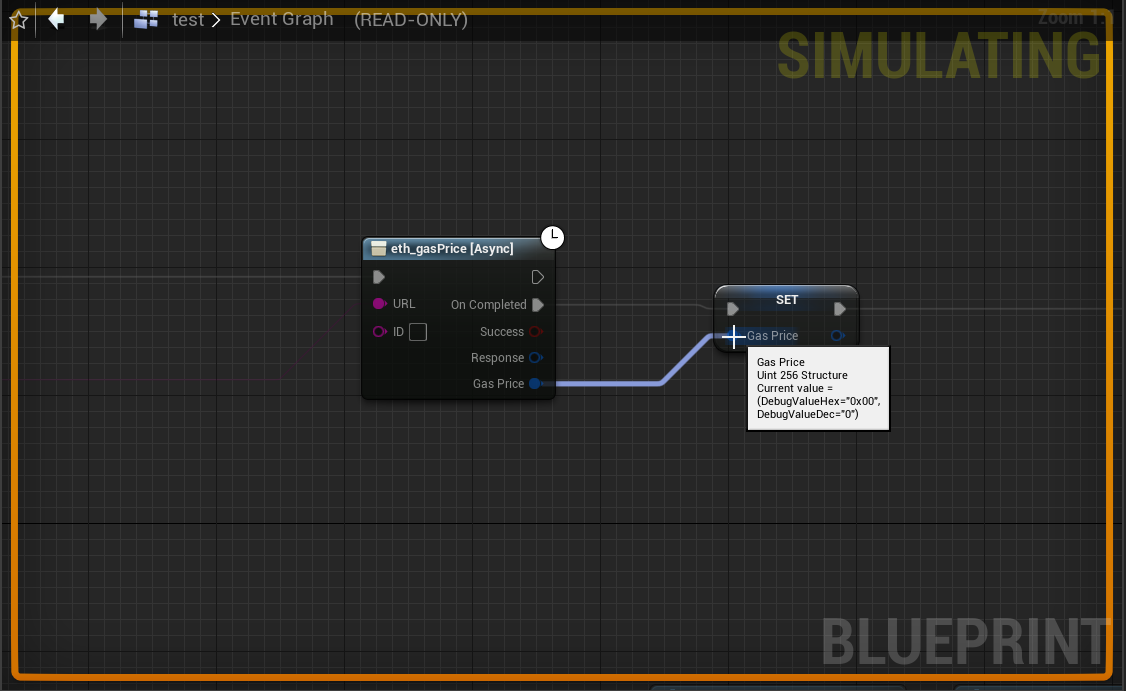
Enabled
When this debugging feature is enabled, debug values will be calculated that convert the uint256 value to hex and
decimal base representations.
Since these conversion are executed for each variable of data type uint256 it may impact runtime performance.
However, it can be a very helpful debugging tool nonetheless.